Introduction
After trying out some great keyboards from Logitech, like the MX Mechanical or MX Keys S, I decided to also look at what other companies have to offer.
Hey, don’t blame me, the keyboard is a single most important piece of hardware a software developer has.
And to my delight, I found out about this amazing Keyboard from Cherry. I decided to get it and have been using it for about three weeks now as my primary driver, so I felt an inclination to write about it to help people decide either for or against it.
Straight to the Point
The Cherry KW X ULP is a high-quality keyboard with tactile Ultra Low Profile mechanical switches focused on productivity and better suited to the office environment than to gaming.
Thanks to the Ultra Low Profile switches it provides the best of both worlds – shallow key travel like on MX Keys S but with the benefits of a tactile mechanical keyboard. These two factors conspire to provide the best typing experience I have yet had to this date, maybe in my life, ever.

The connectivity options are amazing, as the keyboard provides the ability to connect to four devices at once – it supports one device with the wireless dongle, two over Bluetooth and it also offers a wired USB-C connection which makes it a viable option even in companies with strict IT departments which don’t allow wireless connections.
Advanced users of mechanical keyboards, however, will be discouraged by the inability to change keycaps. Additionally, the lack of options to swap switches for different ones will also not appeal to power users. It will also not appeal to Mac users, due to lack of Mac-Specific symbols on the keys.
Pros
- Beautiful, sleek design
- Superb typing experience
- Lightweight
- Ultra Low Profile
- Abundant connectivity options
- Backlighting
Cons
- Keycaps are not touch-shine resistant
- Poor companion app
- Expensive
- Keycaps or switches cannot be swapped
Detailed Review
Design

The keyboard looks very premium, even more than the competition from Logitech. It features a minimalist and elegant design with a brushed aluminium top case and a very sleek, metallic Cherry logo.
The charging port is USB-C and is located on the right, next to the on/off switch, with bonus points to Cherry for having a dedicated slot for the USB dongle on the left side of the keyboard. The dongle slides in easily, due to the slot being magnetic which all in all, is an amazing solution to carrying your keyboard with you and not losing the receiver dongle in the process.

The layout is very close to standard, with the same size numeric and function keys which double as special keys. While I did say at the review of the MX Mechanical that I prefer the special keys to be at the same distance as numeric keys, I find myself corrected by Cherry’s implementation, with special keys being farther away from the numeric keys than the numeric keys are from the letters.
As is the case with competition as well, there are special keys above the number pad as well and while on some keyboards they are meant to lock the computer, Cherry has decided to put the volume controls there, which I honestly thought was strange at first, as other media controls are on the function keys, Cherry’s layout has started to grow on me, as this way you get to instantly know where are the controls for the navigating through music and where are those for volume control.

Key spacing reminds us much more of a laptop or an iPad cover keyboard than of a “normal” mechanical keyboard, so much so that at first sight it’s hard to believe that this is a keyboard with mechanical switches.
While it does not offer backlight in colour, special keys, such as Caps Lock or Num Lock glow red when activated, which breaks the monotony of a single backlight and makes it clear that the special functions are on while preserving the elegance.
One interesting thing is the Cherry Key in the top right corner, above the numeric keypad, which turns off special Windows keys, which can be quite useful during gaming. When this function is activated, Windows keys glow red to indicate they are disabled, while when for example, num lock is active, it then glows red, which is not consistent.

During charging, the Cherry Key glows red, yellow or green, depending on the state of charge, which I find a neat little detail.
When compared to Logitech, I find the Cherry better designed than the Logitech MX Mechanical which simply features a bunch of keys all squished together with almost no spacing between them, but depending on your taste, you might find the Logitech MX Keys S a bit better looking. Maybe not as premium-looking as Cherry, but the subtle contrast between the dark grey top and black keys on the Logitech might be giving Cherry a challenge when it comes purely to design.
Typing
There is no point in mincing words here – the typing experience on this keyboard is superb. It combines the best of both worlds – the low travel and the comfort of the laptop-like keyboards with the tactile feeling and just the right amount of clicky-ness and responsiveness of the tactile mechanicals.
The experience is comfortable, while not being too soft to the touch and offering very nice feedback and a distinct click when pressed, which is especially useful if you can touch-type.
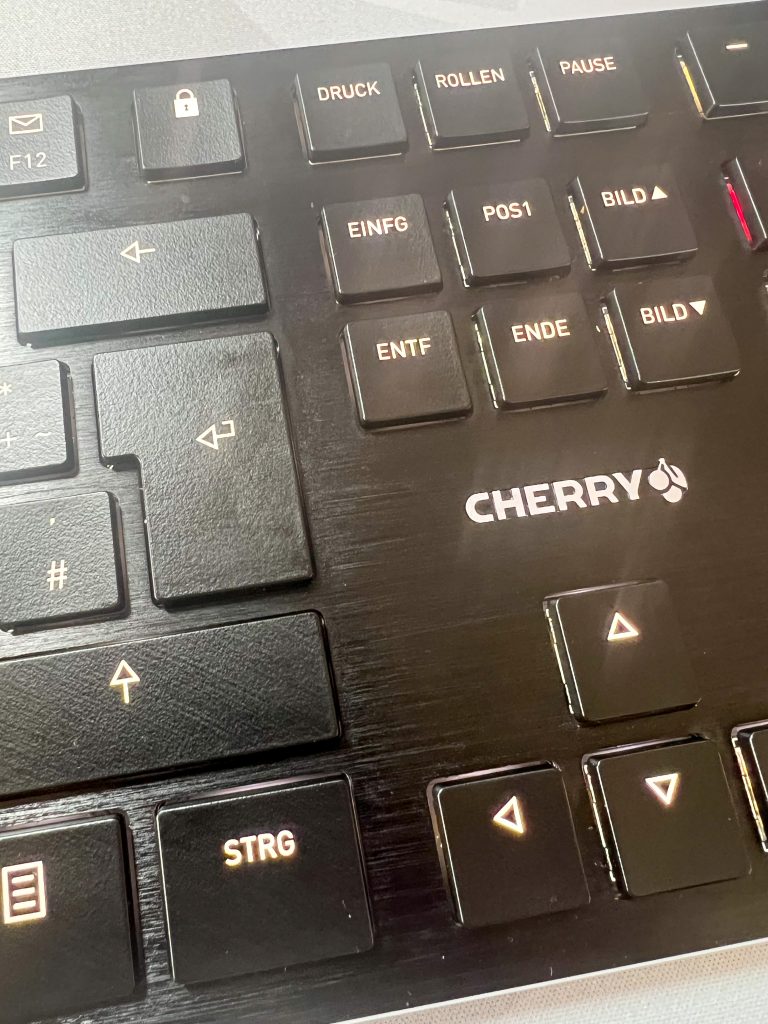
When typing on this keyboard, there is some space between the keys, which reduces the likelihood of accidentally hitting the wrong key compared to keyboards with keys that are closer together. You can feel this space beneath your fingers, and it helps you to better understand where each key starts and ends. This feature is particularly beneficial if you’re new to touch typing or just getting started.
I found the typing experience better than either of the Logitech mechanical boards, regardless of the switch type on the Logitech. However, you should remember that Logitech is a low-profile as opposed to the Ultra Low Profile on the Cherry and as such offers more key-travel, which is what some people prefer.
Thanks to the Cherry MX Ultra Low Profile switches, typing on this keyboard is truly a pleasure. It is easily the best feature of this keyboard. And since typing is the entire reason for the existence of a keyboard, one might say this one fulfils its function in life perfectly.
Be warned, however, that this being a mechanical keyboard, the keys do offer some resistance and require more force to actuate than laptop keyboards or for example the keyboard on the iPad cover.

Using a mechanical keyboard requires more force to register each key press, and this can add up during the long hours we developers often work. Consequently, the impact of mechanical keyboards on your fatigue over extended periods may be significant. However, if you enjoy the tactile feel of mechanical keyboards, this might be a trade-off you’re willing to accept.
With this keyboard, however, I have found the effects negligible and are a low price to pay for the typing comfort, feeling and precision. The typing experience on this keyboard is exceptional; you won’t be disappointed.
Batteries and connectivity
The keyboard has a rechargeable battery that can be charged using USB-C, which is no surprise given that the keyboard is backlit. With backlighting on, it provides a very comfortable typing experience, even in complete darkness.
However, as opposed to Logitech, for example, it does not have hand proximity sensors, so at least as I gathered, the backlighting turns off on a simple timer and it turns on when a key is pressed. So, with backlighting at maximum it does provide a bit shorter battery life than the Logitech MX mechanical.
Its backlighting has a warmer colour than Logitech and this, combined with the bigger and clearer symbols on the keys and not as much of a shine behind the keys provides a more comfortable setting for those long nights at the keyboard.

Cherry KW X ULP is even better than the Logitech MX Keys S in this regard, with the Logitech having a much more noticeable background shine, while I find that the backlighting on Cherry provides more readability due to not having this effect.
All in all, the backlighting on this Cherry keyboard is impressive, and in my opinion even more so than on the competition. But it is less smart, with no hand proximity sensors – this is a tiny disappointment on otherwise superb product.
Connectivity options are impressive, the KW X ULP supports a USB receiver connection, 2 Bluetooth connections and a wired USB connection, with dedicated keys for switching between them, meaning the keyboard can theoretically be connected to 4 devices at once.
The big plus here is that the Cherry KW X ULP supports the wired USB connection, which is not always the case on wireless keyboards. For example, Logitech on their keyboards uses the USB-C port only for charging and there is no way to have the data transfer over USB as well. This automatically makes Cherry more flexible, as IT departments of many companies forbid wireless keyboards due to issues of security.
Software
The Software is the weakest point of the keyboard. While some sort of macros are available, basically it allows only the programming of a few special function keys.
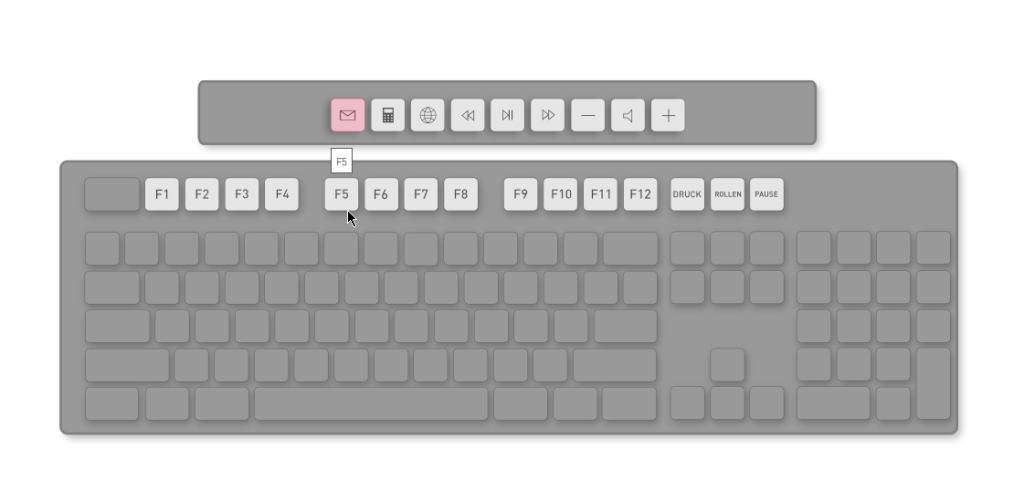
If there is one aspect where the competition is miles ahead of Cherry, it would be the software, with Logitech supporting even the specific functions, based on the app you are currently using.
Conclusion
Based on my understanding of ergonomics, this keyboard should be better than most other mechanical keyboards because it has a low profile. The low force required to use the keys and the spacing between them also enhance ergonomics. These features help reduce the need to frequently look down at the keyboard, even for those who are not touch typists.

I believe that keyboards should be mainly evaluated based on their typing performance, as that is the most important factor. This makes this keyboard a great choice for anyone who types frequently for work. It provides a crisp and tactile typing experience without the deep key travel found in some mechanical keyboards and avoids the soft, unresponsive feel of laptop keyboards.
When you also consider the very flexible connectivity options with easy device switching with wired connection support, the bit-higher price becomes not so unreasonable.
All in all, this is a first-class keyboard which will surely not disappoint even the most demanding users, provided they use Windows